Pile of
Leaves
This is a quick render view of two piles of leaves,
implementing different lights on each as a form of texture and software
experiments, the pile on the right lights the leaves all evenly, whereas the
left pile lights parts of the leaves that would appear more healthy than some
of the others, as they still have some shine, having a black and white render
really shows off the effect and experiment I am looking for.
During this experiment I had overcome a problem with rendering these piles of leaves, they wouldn't render in colour, now this was a major problem since I had been spending time on Photoshop making textures for them, experimenting on different colours for the effect, and going through and making sure they're all done for the best possible outcome, such as making the maps have been created correctly.
During this experiment I had overcome a problem with rendering these piles of leaves, they wouldn't render in colour, now this was a major problem since I had been spending time on Photoshop making textures for them, experimenting on different colours for the effect, and going through and making sure they're all done for the best possible outcome, such as making the maps have been created correctly.
Here I have created a green cube to show how I overcome the problem of the rendering being black and white instead of colour.
This is the green cube that has been rendered in colour, switching the rendering to colour or black and white is fairly easy.
This is how I got my render back to normal.
To get your render in colour or black and white, you'll need to go up to the windows tab.
Hover over 'rendering editors' then click onto 'render view'.
That will then bring you to the render view, now this render is showing the cube as green, to get to the settings to switch between colour and black and white...
...Head up to the 'display' tab now you can see that only 'all channels' is highlighted, this means that the render view is all RGB which therefore means colour, under 'all channels' it can be seen that 'Luminance' isn't highlighted, this is what happens which it is switched.
Here it can be seen that I have switched my display settings so that 'luminance' is highlighted now instead of 'all channels' which has now made my current and all future renders to be captured in black and white only. This is how I had overcome my problem, having this occur set me back some time in the project, but now knowing how to change it back it won't happen in the future. To prevent this from happening again, I will check and adjust my rendering settings before each render to avoid wasting time.







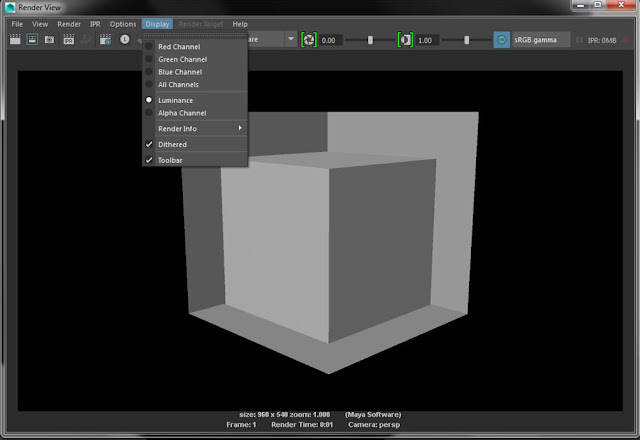
No comments:
Post a Comment